If you’re just starting out on YouTube, editing your videos can be a very difficult task. However, with the right tools and techniques, it will not be that hard for you. In this article, we’ll provide easy tips for beginners on how to edit YouTube videos. We’ll also mention video ad creator tools that can help you to create professional-looking videos.
1. Choose the Right Software
The first step to editing YouTube videos is choosing the right software. There are many video editing tools available, both paid and free. If you’re just starting out, you might want to try free software like iMovie or Windows Movie Maker. These programs are easy to use and come with basic editing features such as cutting, trimming, and adding transitions. They also have a user-friendly interface that makes it easy for beginners to get started.
If you’re willing to invest, Adobe Premiere Pro and Final Cut Pro are popular options among professional editors. They offer advanced editing features such as color correction, audio editing, and motion graphics. However, they come with a steep learning curve and can be overwhelming for beginners. If you’re looking for a middle ground, you can try software like Wave.video or DaVinci Resolve. These programs offer advanced editing features at an affordable price and are easier to use than Adobe Premiere Pro and Final Cut Pro.
Some video ad creator tools, like Canva and Animoto, also offer video editing capabilities. They come with pre-made templates, graphics, and effects that you can use to create professional-looking videos quickly and easily. However, these tools have limited editing features compared to dedicated video editing software.
Related: How to Use YouTube Videos for your Next Marketing Campaign
2. Organize Your Footage
Before you start editing, organize your footage. Create folders for each video project and label them with clear and concise names. It will make it easier for you to find the footage you need when you start editing process. You can also use color coding to differentiate between footage you plan to use and footage you don’t.
If you have a lot of footage, you can create subfolders for each scene or shot. This will make it easier for you to navigate through your footage and find the clips you need. You can also use tags and keywords for the further organization of your footage. This will make it simple for you to search for specific clips and find them quickly.
3. Cut Out Unnecessary Footage
One of the most important parts of video editing is cutting out unnecessary footage. Review your footage and remove any clips that don’t contribute to the story you’re trying to tell. This will make your video more concise and engaging. You can also use the cut tool to trim clips to the desired length.
While cutting footage, make sure you maintain the continuity of your shots. Cut on action or movement to create a seamless transition between shots. It will make your video flow smoothly and keep your audience engaged. You can also use the razor tool to cut clips into smaller segments and rearrange them to create a more dynamic sequence.
4. Add Transitions and Effects
Transitions and effects can add a professional touch to your YouTube videos. They can help transition from one clip to the next and emphasize important points in your video. However, use them sparingly to avoid overwhelming your audience. Popular transitions include fade-in/fade-out, crossfade, and dissolve.
You can also add effects to your footage to create a specific mood or style. For example, you can add a black and white effect to create a vintage look or a slow-motion effect to emphasize a dramatic moment. However, make sure that the effects you use are appropriate for the story you’re telling and don’t distract from the content of your video.
Read: How To Play Youtube Music In Background Without Premium
5. Enhance Audio Quality
Audio quality is just as important as video quality when it comes to YouTube videos. Make sure your audio is clear and consistent throughout the video. If you’re recording audio separately from the video, make sure you synchronize it with the footage in the editing software.
You can also enhance your audio quality by adding background music or sound effects. However, make sure you have the right to use the music or sound effects in your video. There are many websites that offer royalty-free music and sound effects that you can use in your YouTube videos.
6. Color Correct Your Footage
Color correction is the process of adjusting the colors and tones of your footage to create a more cohesive look. It can help to improve the overall quality of your video and create a specific mood or atmosphere.
Most video editing software comes with basic color correction tools that you can use to adjust the brightness, contrast, and saturation of your footage. You can also use color grading tools to create a specific look or style. For example, you can use a warm color grading to create a cozy and inviting atmosphere or a cold color grading to create a more dramatic and suspenseful mood.
7. Add Text and Graphics
Text and graphics can help you to emphasize important points in your video and make it more engaging. You can add text to introduce your video or to provide additional information. Moreover, you can add graphics such as logos, icons, and charts to visualize data or concepts.
When adding text and graphics, make sure they’re legible and easy to read. Use contrasting colors and fonts that are easy to read on different devices.
8. Export Your Video
Once you’ve finished editing your video, it’s time to export it. Most video editing software allows you to export your video in different formats and resolutions. YouTube recommends exporting your video in 1080p or 720p resolution and using the H.264 video codec.
Make sure you choose the right format and resolution for your video. If you’re planning to upload your video to YouTube, you can use YouTube’s recommended settings to ensure optimal playback quality. You can also add metadata such as title, description, and tags to make it easier for people to find your video on YouTube.
Conclusion
Editing YouTube videos can seem overwhelming, but with the right tools and techniques, it doesn’t have to be. Choosing the right software, organizing your footage, cutting out unnecessary footage, adding transitions and effects, enhancing audio quality, color correcting your footage, adding text and graphics, and exporting your video are essential steps to creating a professional-looking YouTube video.
With practice and patience, you can master the art of video editing and create engaging and informative YouTube videos that people will want to watch.